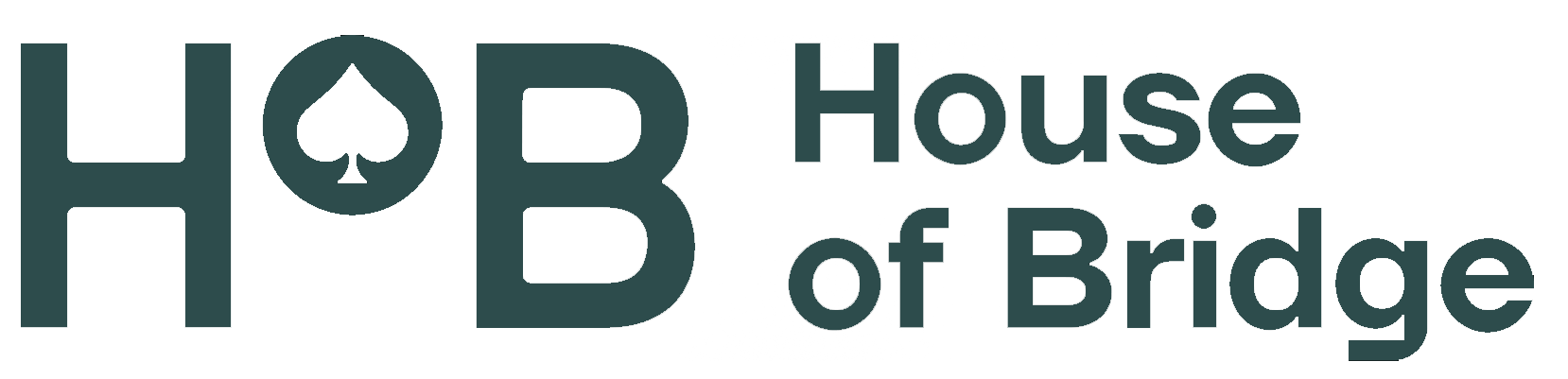directing a tournament
Directing tournament on HoB is really simple and intuitive! We’ve been told by seasoned Tournament Directors (TD) that no documentation would actually be required. Still, if you like to come well prepared, this article is for you.
Before you can direct tournament on HoB, you need to drop us an email on tournaments@houseofbridge.com and ask for TD’s access.
When it comes to financial aspects, we use a provision-based approach which is simple and transparent. If you want to direct tournaments which are free for participants, you can do it and we won’t charge you. But if participants pay for your tournament, we will take a cut of the income. Contact us for more details.
Part 1 – Creating a tournament
In the film below we show how to create a tournament on HoB and discuss the diferrences between a public and private tournament.
Part 2 – Starting a tournament
In the film below we who how to start a tournament on HoB. The following topics are discussed:
- starting a tournament
- sending messages to all tables/participants
- overview of the TD’s panel
- finishing a round and starting a new one
Part 3 – Director calls
In the film below we show how to handle tournament director calls on HoB.
Part 4 – Score adjustments
In the film below we show how to adjust score on HoB. Both the split score and simple adjustments of the contract/declarer/tricks/lead are discussed.
Part 5 – Finishing a tournament
This film shows how to finish a tournament and publish the final results.
Part 6 – How to play in a tournament I’m directing
On HoB you can configure a given tournament in a way that you can both direct it and play in it. This option may occasionally come useful, for example:
- when there is a missing player or the number of pairs is odd and you want to avoid a pause in the tournament
- when you are a Teacher/Trainer
Part 7 – Closed list functionality
As a TD on HoB, you can configure a tournament in a way that only pre-selected players are able to register and participate. This can be useful for:
- private club tournaments
- paid tournaments when you collect payments outside of HoB and want to allow only participants that made a payment
Part 8 – How to run a tournament on a pre-selected list of boards
HoB allows you to run a tournament on boards loaded from a PBN file. This functionality can be used e.g. for training or for running a tournament in parallel with a one being played live.
Have fun directing tournaments on HoB! And should you have any feedback, as always write to us on: feedback@houseofbridge.com.
faq
Empty item as a workaround to close all accordion items
Your content goes here. Edit or remove this text inline or in the module Content settings. You can also style every aspect of this content in the module Design settings and even apply custom CSS to this text in the module Advanced settings.
Will a tournament start automatically?
No.
To start a tournament a TD is required that will manually push the button “Start a tournament”. This has been done to give TDs more control over a tournament.
The tournament starting hour is purely informative – a TD may start a tournament whenever they prefer.
Can I see whether players registered for my tournament are online?
Yes.
Both players and a TD can see an online status of each individual player. A green dot by a player’s nickname means they are online. Lack of dot means offline.
On top of that in the TD panel a TD will see a summary of online players in the top right hand corner, just above the table with participants.
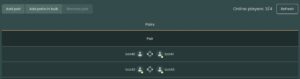
If you don’t see a summary it might mean that you have not entered the TD admin panel – hit “Admin” button to get there.
Both individual statuses and summary refresh automatically so there’s no need to use the “Refresh” button (it will be removed).
Can I start a tournament if one or more participants is offline?
Yes, HoB supports such a case.
Player who logged in to HoB late, after the tournament has started, will be automatically moved to a proper table.
Can I play a tournament using pre-selected boards?
Yes, this functionality is available.
You can find a how-to movie here.
How to award a split score?
A short movie showing how to use this functionality can be found here.
When, being a TD, we enter pair’s results page (click on the icon in the middle, between partners’ nicknames), we will see “Adjust score” button. Hit it, choose a “Split score” option and a dialog box will pop up allowing you to enter the results separately for NS and WE. For IMPs we enter score in IMPs and for Matchpoints in percantage.
If we enter e.g. 3 IMPs to NS and leave WE score empty, the system will automatically award -3 IMPs to WE. So if we want to enter 3 IMPs for NS and 9 IMPs for WE, we have to manually write both results.